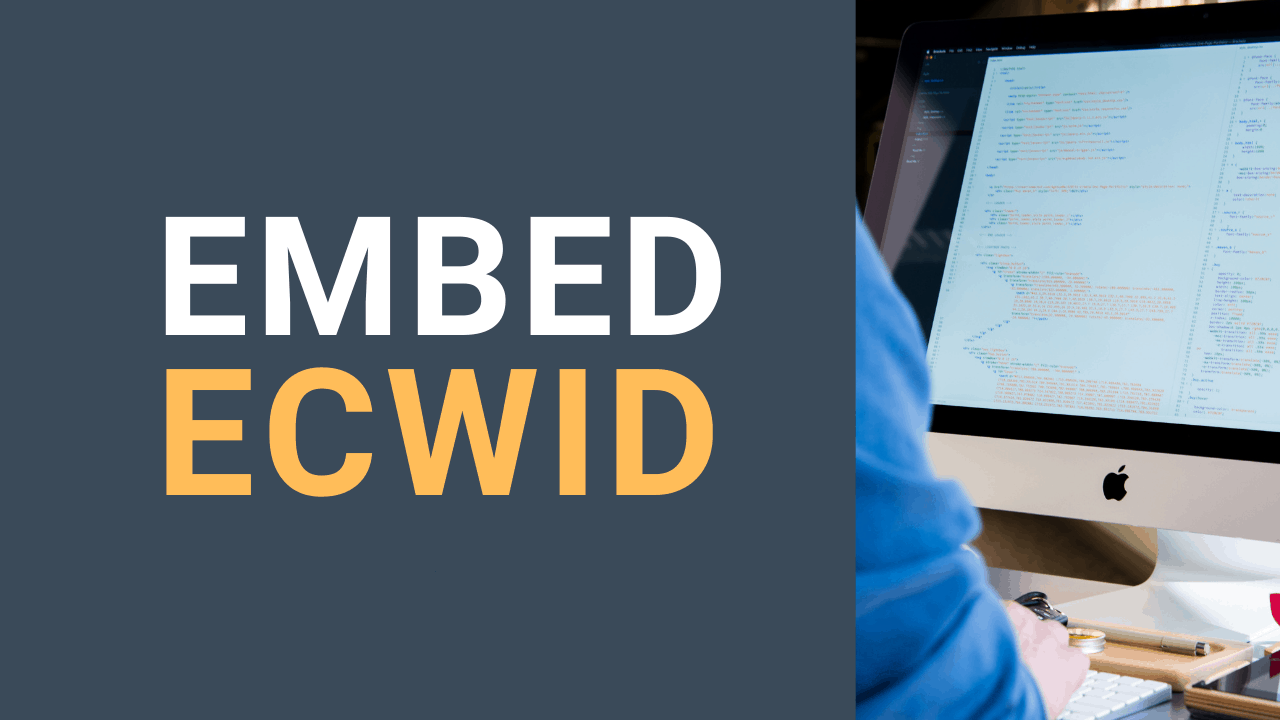Learn How to Setup Ecwid Here. Ecwid is a powerful e-commerce plugin, and a lot of people do not know about one of it’s most powerful features: the ability to embed Ecwid.
What is Embedding an Ecwid Store?
Being able to embed your Ecwid store means that you can add it to any website builder. All you need to do is copy the Ecwid embed code for your store, and paste it to a page on your site. It’s as easy as that! This is one of my absolute favourite Ecwid Commerce features.

Why Can I Embed my Ecwid Store?
You can embed your Ecwid store because Ecwid is an eCommerce widget, not a standalone eCommerce solution. I explain what this means in the video below.
Where Can I Embed my Ecwid Store?
You can embed your Ecwid store to any website builder that allows you to add HTML. You can add your Ecwid store to WordPress, Weebly and Wix websites for example.
Using Ecwid to replace WooCommerce or Wix is eCommerce is a great way to transform your WordPress website into a powerful e-commerce platform. You can also embed your store to multiple websites that belong to you, and others (with their authorization of course).
It is incredible that not only can you add your Ecwid store to any CMS you run (for example WordPress, Weebly, Wix sites), but you can add it to multiple websites at the same time. Let’s say for example you run multiple WordPress sites, and you want to use the same Ecwid store. All you have to do is embed your Ecwid store to all of your WordPress websites. If you work with affiliates or partners and get their authorization, you could also embed your Ecwid store to their websites.
Powerful Benefits of Embedding
The ability to embed your Ecwid eCommerce to any website is a huge business opportunity. Very few e-commerce solutions that are made for business owners are capable of offering this feature. (I have seen some solutions but they are mostly geared towards developers).
This can also be extremely useful for anyone who already has a website and just wants to add eCommerce features to it. Ecwid can embed practically any CMS (Content Management System), and even a website that was even custom coded (HTML).
Ecwid can add ecommerce to an existing website, like a WordPress, Wix, Weebly, Joomla, Squarespace website. We will have a look at three ways to add Ecwid to an existing website including embedding an entire store, embedding just a product category, or a single product.
But first, let’s talk a bit more about advantages of embedding Ecwid:
#1. Manage All Sales From One Place
If you manage multiple websites and you want to centralize all your products and transactions, Ecwid is an excellent solution. Ecwid is capable of being the central hub of all of your online sales. From marketplaces like Amazon and eBay, to social media like Facebook and Instagram, Ecwid is true omnichannel e-commerce that really centralizes all of your sales. You can take it to the next level by embedding your store to multiple websites across the web.
#2. Generate More Targeted Traffic
Embedding your Ecwid store to multiple websites that target your audience can help you generate more targeted traffic. Do make sure that the websites where you are embedding your store are pertinent or pertain to your current audience. Do not add your food-related store to a clothing website for example. Work with affiliates and partners that are in the same niches as you, and help them monetize their websites while you make more sales.
Do I have to Embed my Whole Store?
No, you do not have to embed your entire Ecwid store. You can embed one specific product, one specific category, or your entire store. Let’s take a look at a couple of examples below.
1. Embed a Product: Buy Now Button
You can embed just a product using the Ecwid buy now button. If you have specific affiliate products and you would like to embed that one product on a website, all you have to do is grab the Ecwid Buy Now Button code that specific product. Here is how to embed an Ecwid product on a website.
- In your seller control panel
- Head over to the product that you would like to embed
- Click on the “Buy Now Button” tab
- Configure your options and copy the code
- Paste the code to the page where you would like for the product to display
2. Embed a Product Category
If you have multiple WordPress sites and you would like to only embed specific categories on specific websites, then all you have to do is grab the code for that specific category. To embed a category of products you need the following code:
<div> <script type='text/javascript' data-cfasync="false"
src='https://app.ecwid.com/script.js?STOREID'></script>
<script type='text/javascript'> xProductBrowser("id=my-store-","defaultCategoryId=CATEGORYID"); </script> </div>Simply replace STOREID with your Store ID number (available at the bottom of your Ecwid seller control panel). You also need to replace the category ID with your category ID number. You can get your category number in your category URL.
3. Embed Your Entire Ecwid Store

There are a couple of things to keep in mind when embedding your Ecwid Store. The best way to embed your Ecwid store is by using an app or a plugin. However, sometimes apps are plugins are not available. In that case, you would use the integration code. Here is how to embed your Ecwid store to different CMS ( Content Management Systems), or websites.
Embed Your Ecwid Store to WordPress
- In Your WordPress backend
- head over to plugins > Click on “Add’ > and Search for Ecwid
- Install and activate the Ecwid plugin
- Click on Setup, and then Connect
- Then head over to the store page and connect your store
There are a whole bunch of new options that the Ecwid WordPress plugin offers. You can add a shopping bag, search bar, or recently viewed product widgets. Have a look at them and setup what you believe is best for your store. Simply follow these steps as many times as you need, in different WordPress backends, if you would like to embed your store to multiple WordPress websites.
Embed Your Ecwid Store to Wix
- In Your WIX Editor
- Click on the Add to Site button
- Search for Ecwid and click on Add app
It is going to load Ecwid’s default products. Click anywhere on Ecwid’s demo products, and click on Settings. If you already have an account, sign in. Click on “Connect your store” and if your sort is already open, Wix will automatically connect your store.
And there you go your store is now in Wix and there’s a new tab that appeared at the top of the screen. You can edit your store’s appearance by clicking on Settings. You also have the ability to change the colours of your website right here which is really useful instead of going into your store’s backend and changing your CSS.
Embed Your Ecwid Store to Weebly
Here’s how to embed you’re a good sort to your Weebly website.
- In your Weebly backend
- Scroll down on the left of the screen and go to Add App
- Search for Ecwid > Click on “Add” > Then, Connect.
Weebly is going to ask you to create an account or log in if you already have an account. All you need to do in Weebly is drag and drop your store to wherever you want. Now you can’t actually see it in your backend. So click on Publish and then go see your website.
Embed Your Ecwid Store to Any Website
If you would like to embed Ecwid store, then all you need is your Ecwid integration code.
- In your seller control panel
- Head over to all sales channels
- Scroll to the bottom of the page
- And then copy the code
This is a good solution for those using a platform that does not have a direct Ecwid integration. For example, older websites or hard-coded HTML sites.
Final Thoughts About Embedding
Embedding your Ecwid store with the Ecwid buy now button, or the Ecwid embed code can help you gain more targeted traffic and centralize your sales.
If you would like to learn more about embedding your Ecwid store, or if you are looking for more up to date tutorials check out my Ecwid eCommerce Power Course. The course will teach you how to boost your Ecwid eCommerce sales with exclusive Ecwid tutorials.
Also, be sure to subscribe to my YouTube channel for more up to date Ecwid design tips and tricks.